Along with manual data input, you can also automate the process of data entry into your Waytobi account.
In this section we will discuss the following:
Importing data from an Excel file is one of the easiest ways of automating the process. You will have to structure your data in a specific way to be able to import it into the system. As soon as your KPIs are ready you can upload your Excel data file and have all fields filled automatically. Before you upload your file make sure to check out the example file.
To upload your Excel data file:
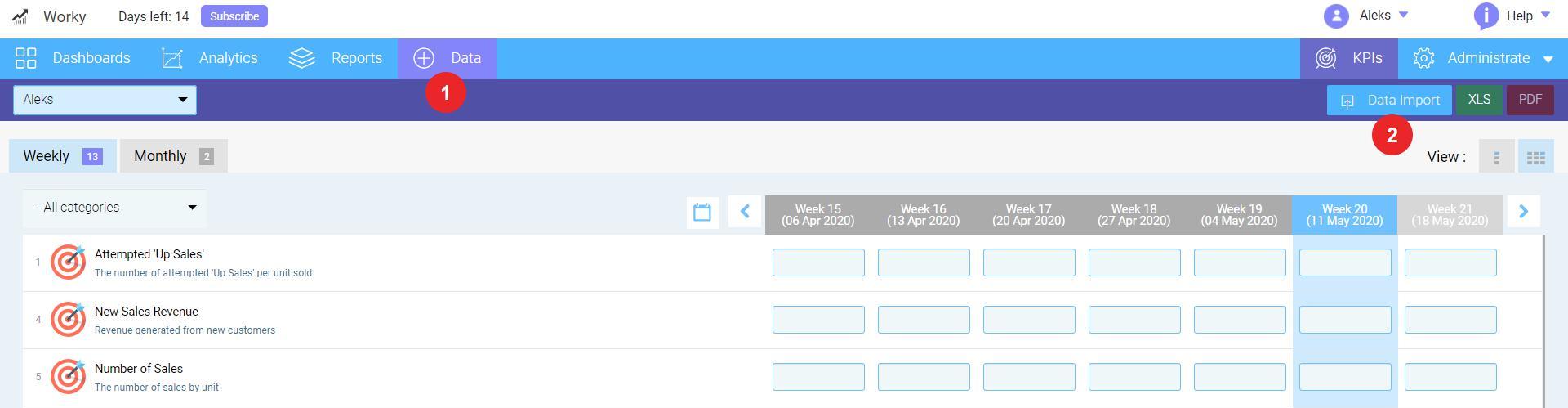
After the upload you will see your data in the system.
The template of your Excel spreadsheet with KPI data should have the following column structure to match the platform standards:

Another way to structure your Excel spreadsheets to make sure those are compatible with your Waytobi account is to match the column names with the KPI name. Please pay close attention to the fact that if you decide to use this method of structuring you can’t be using columns for notes, targets and KPI IDs. This is mostly convenient either for data with no KPI targets and notes, or when the targets are consistent.
Here are the columns you should include on your datasheet:

The names for the rest of the columns should be matching the name of the KPI.
Looking for anything specific article which resides in general queries? Just browse the various relevant folders and categories and then you will find the desired article.
Contact Us