If you already have the list of KPIs you need then importing those from a spreadsheet will save a lot of time.
In this section we will discuss the following:
To import your KPI's you need to follow below steps:

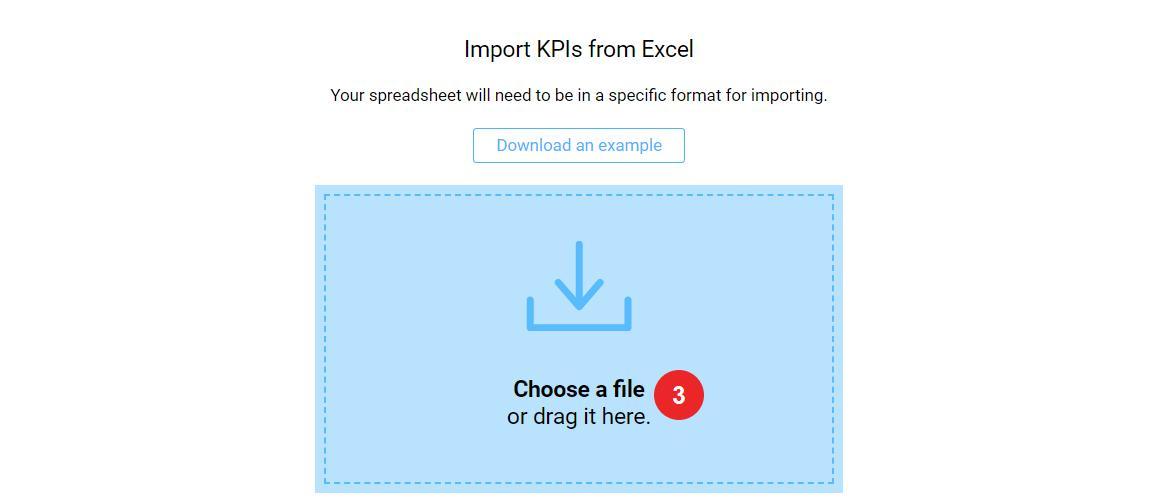
As soon as you finish importing your KPIs you will see those either on the KPI list or, if you have organized those into categories, in the KPI categories on the left side of the screen.
Here is a sample for you to try to upload the file into the system.
Now you know how to import a spreadsheet if you have one. However, before doing that you should bring your spreadsheet into a specific structure to allow the system to understand it. Each column should have a specific header but only 3 of the column headers should be exactly as it is specified below:

Looking for anything specific article which resides in general queries? Just browse the various relevant folders and categories and then you will find the desired article.
Contact Us