Waytobi allows you to set up a KPI for several users at the same time. Account owners and Admin users are automatically assigned with a new KPI after its created. Such setup is convenient if there are a few KPIs or a single one, filled by the same person.
In majority of cases, KPIs are assigned to several users at the same time. For example, you may set a marketing KPI (the number of leads, for instance) for all employees in the marketing department & individually. In this case Waytobi would allow you to monitor marketing performance for each employee separately and also, for marketing department as a whole.
Note: After setting up a KPI, the system will automatically assign the KPI data to the user selected.
In order to assign KPI to one or several users, follow the next steps:
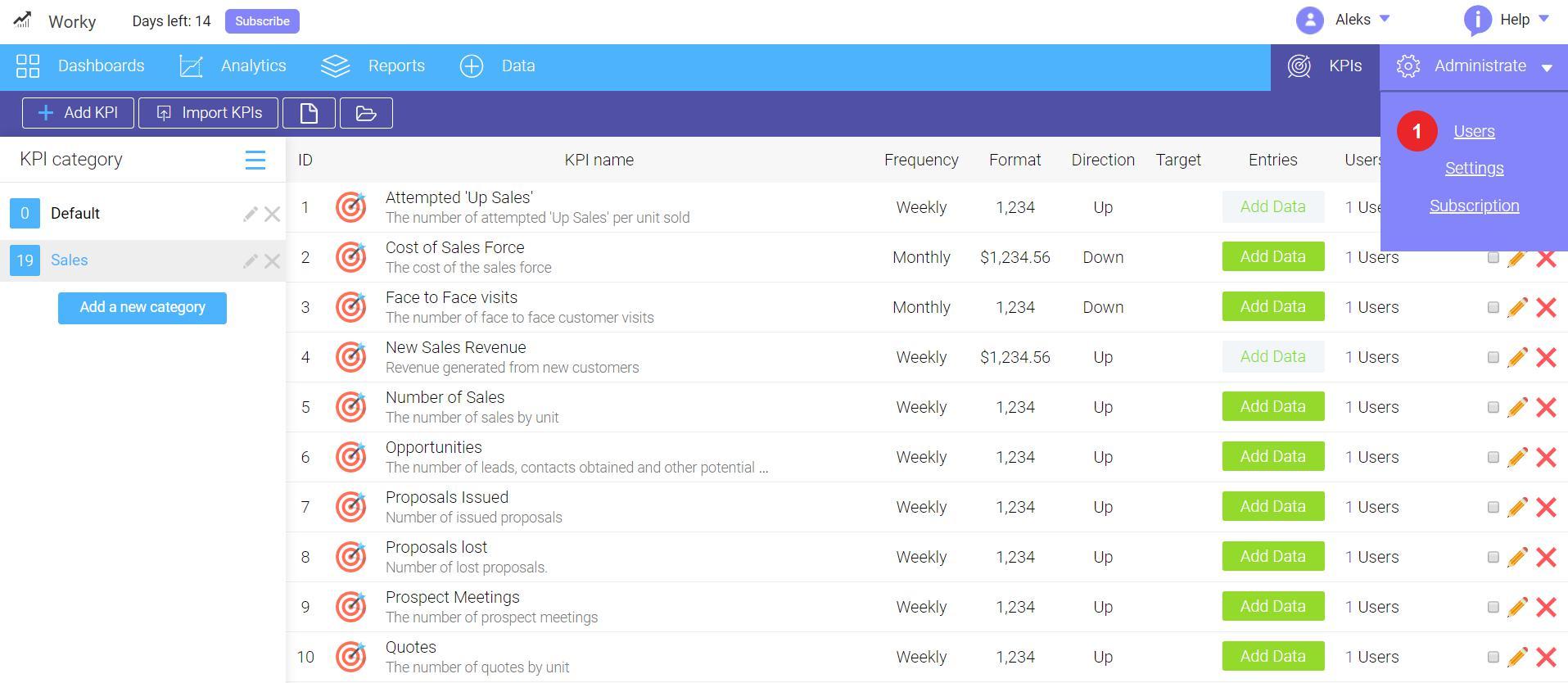
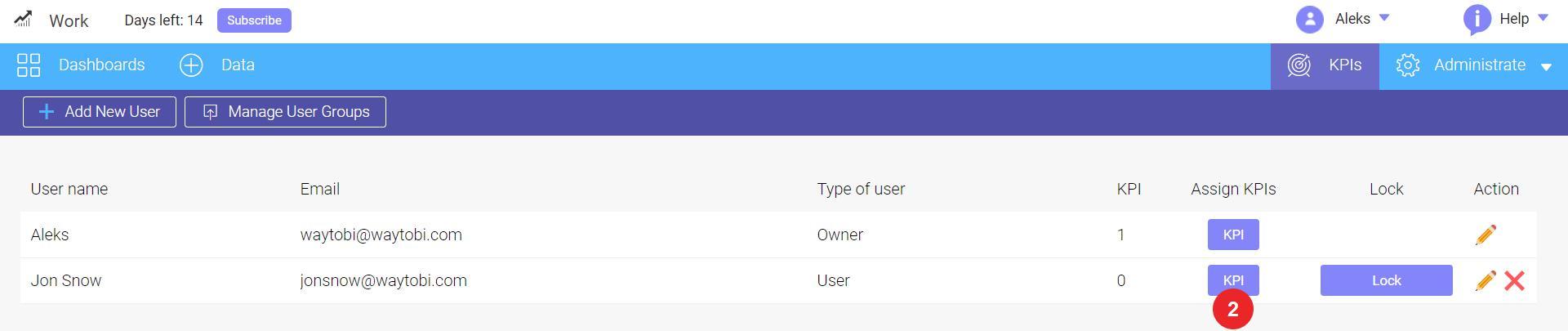
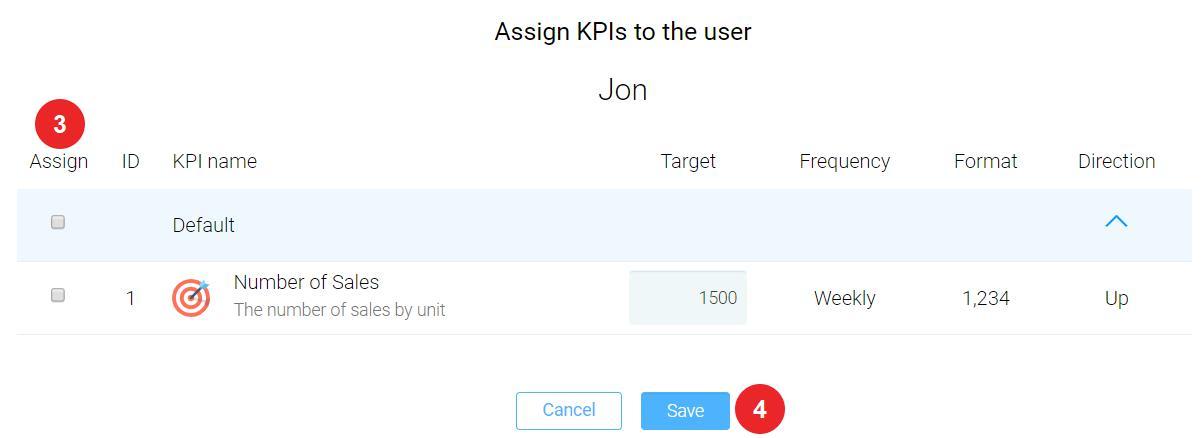
Also, you can assign several KPIs for a single user by choosing a KPI category. In this case, all KPIs from this category will be assigned for user selected. To set it up, you should do following steps:
All assigned KPIs will appear on users' Data Entry screen.
Note: Users are not allowed to contribute to other user KPIs or share KPI's assigned to them within the system limits.
Once assigned to the user, the KPI data is entered by that specific user only.
Looking for anything specific article which resides in general queries? Just browse the various relevant folders and categories and then you will find the desired article.
Contact Us