Targets are used to track and visualize KPI performance in more effective way. With targets, you can compare historical performance and measure how successful you are moving to the target value of KPI.
Once you set a target for a KPI, it will be displayed in Reports, Analytics views and Dashboards.
Waytobi allows you to set customized targets for KPIs and adjust them for your personal needs as required.
In this section we will discuss the following:
Default target can be set at the KPI settings screen. You should choose a default target in the Target field.
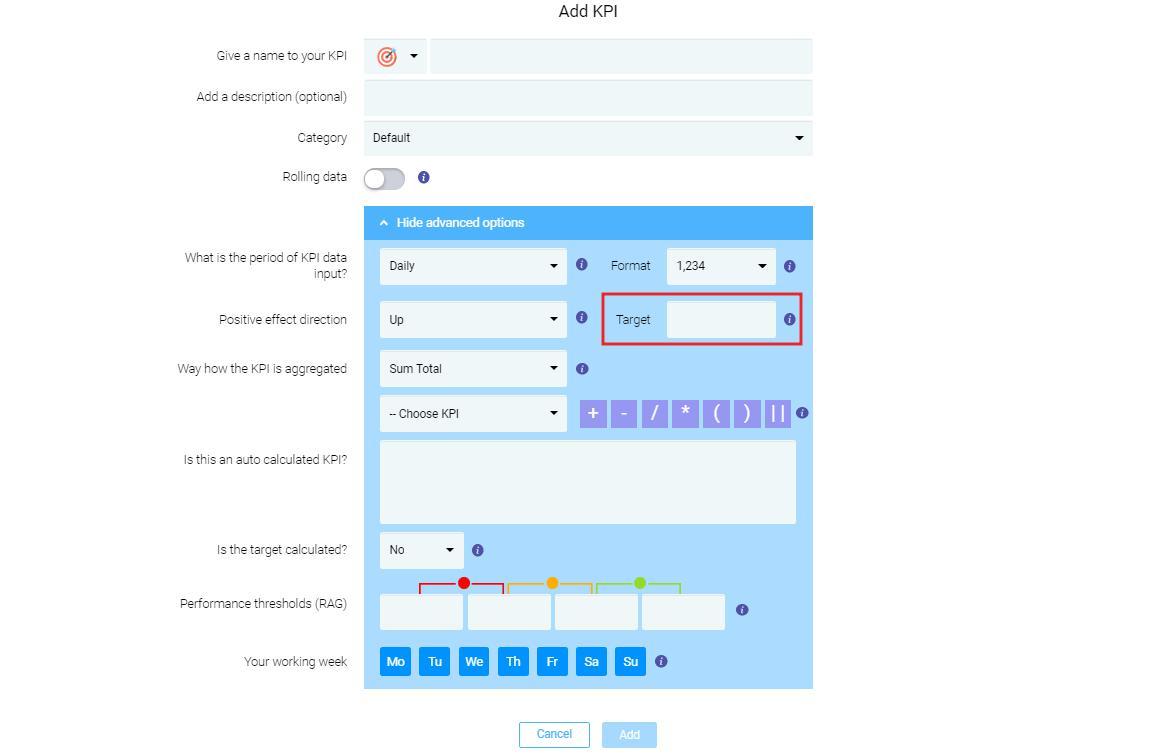
The default target will be applied to all users who have the specific KPI assigned. If you wish to set a personal KPI target for a specific user, you should follow these steps:
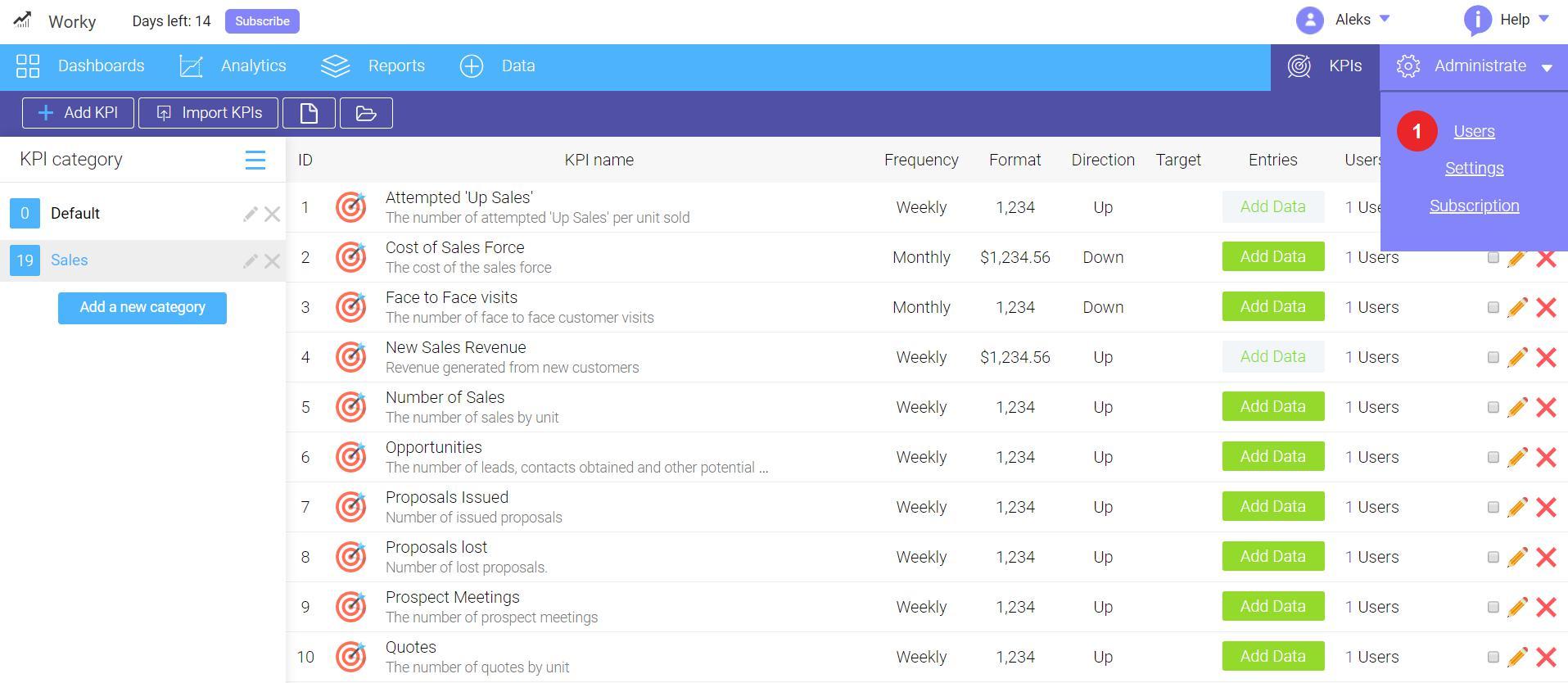
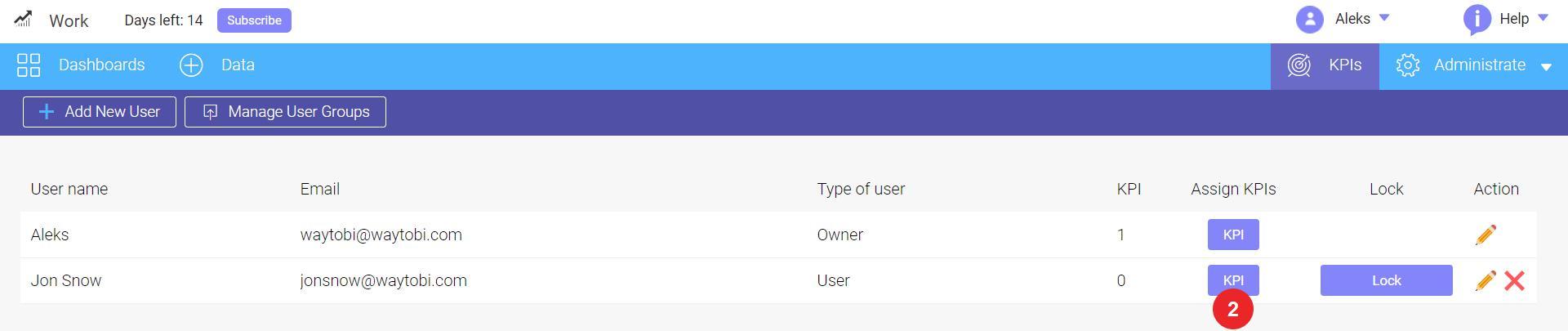
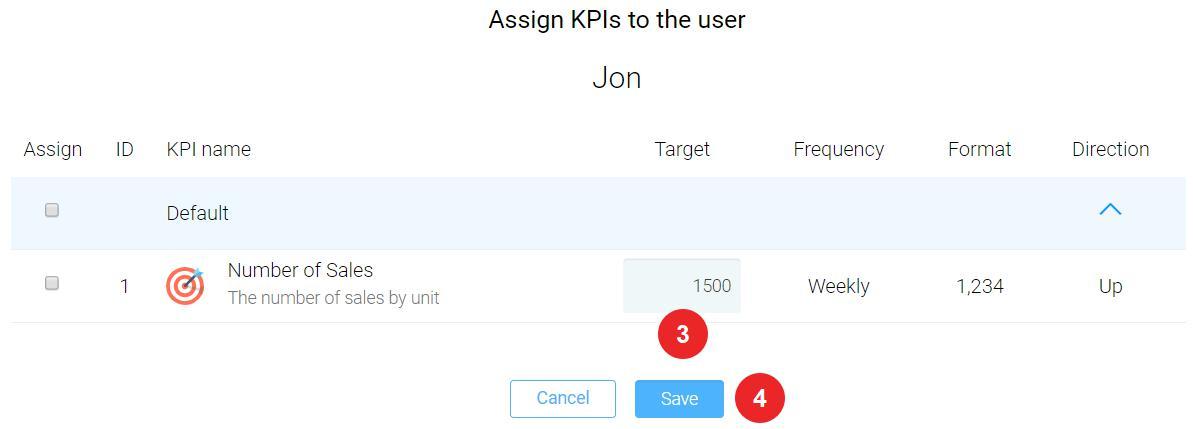
Users will see the change in their personal KPIs on their data entry screens.
Note: You can't set up or change user targets unless KPI is having a default target set.
From time to time, you might need to change KPI targets (for example, due to operational changes or seasonal variations). Owners, managers and admins can change users' values over time to reflect the company's current needs.
To change the KPI Target, follow these steps:
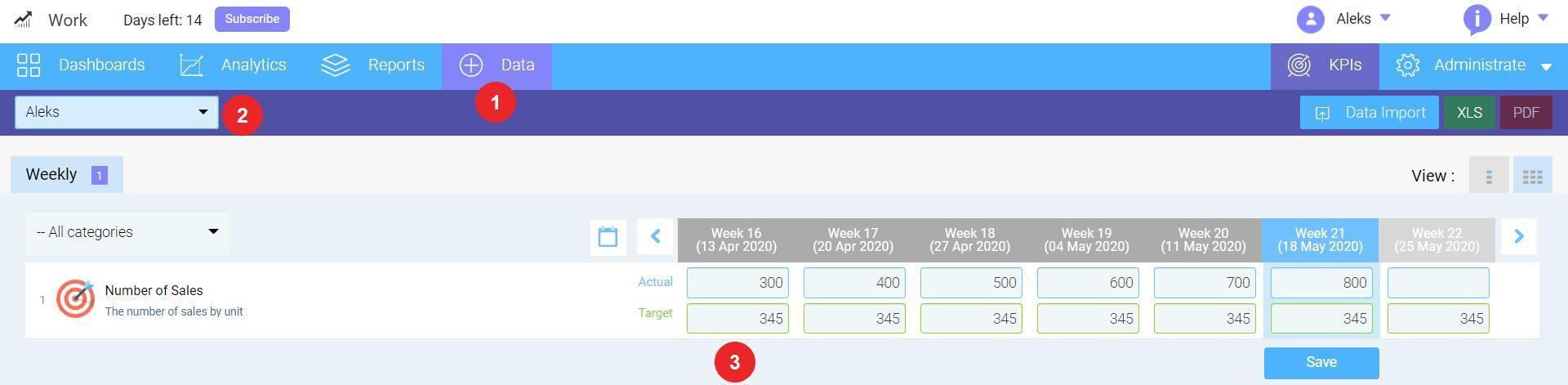
Note: The target will be changed only for the entry period specified. If you would like to change it permanently, you should go to Administrate / Users - targets screen.
Calculated KPIs can have the targets calculated from the users target or have the default targets.

To set a Calculated KPI target that will be automatically calculated from user targets:
To set a default target for Calculated KPI:
Note: Same principle apply to Rolling data KPI.
Looking for anything specific article which resides in general queries? Just browse the various relevant folders and categories and then you will find the desired article.
Contact Us